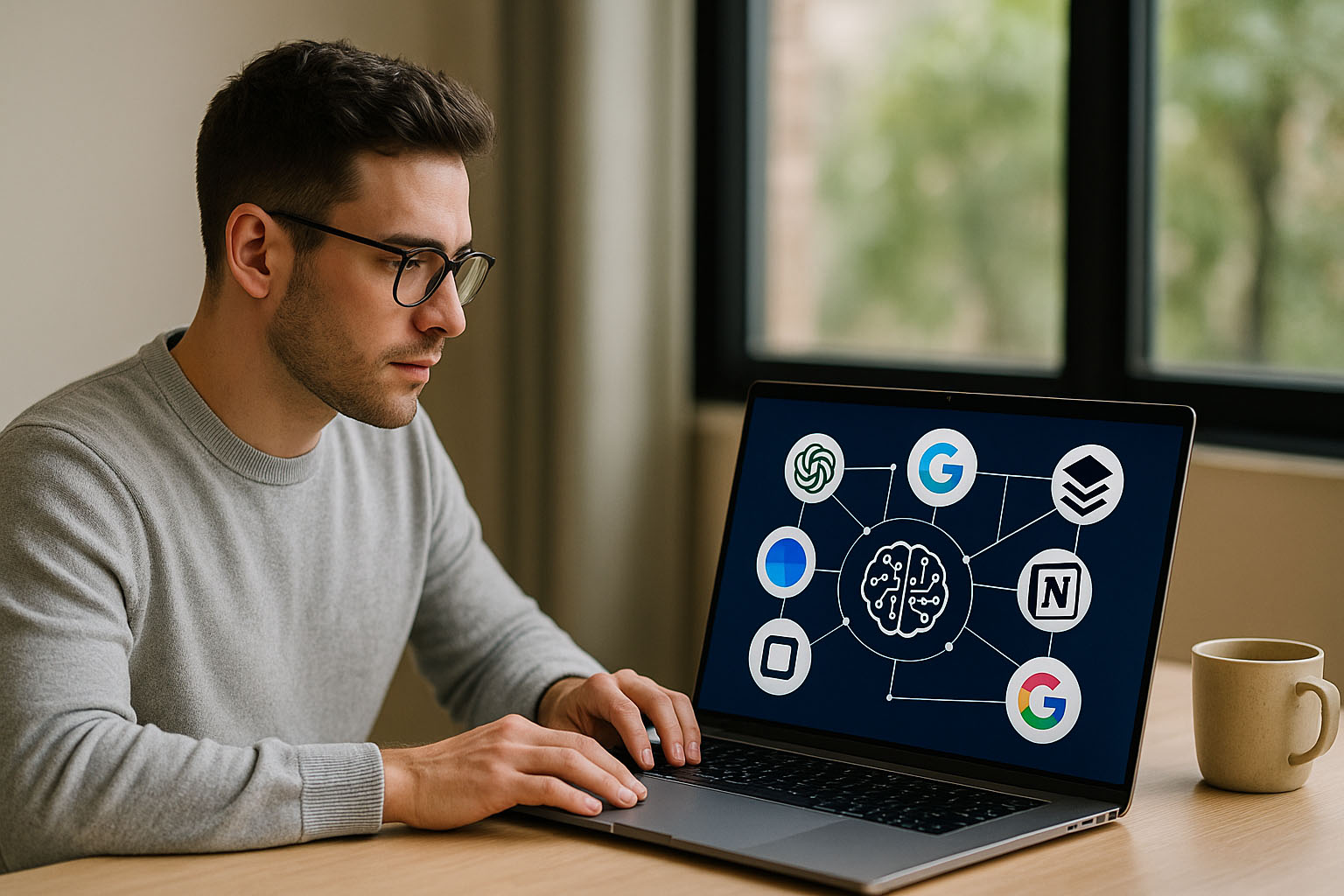AI is no longer just a “tech thing” – in 2025 it’s built into your browser, your email, your shopping apps and even your note-taking tools.
Most people know ChatGPT, but stop there. The truth is: if you combine a few free AI tools, you can make everyday life much easier:
- Plan your weeks and trips
- Learn faster and remember more
- Shop smarter and avoid bad purchases
- Create content without staring at a blank page
Below you’ll find 10 genuinely useful AI tools, all with free plans or free tiers. We’ll focus on practical examples for planning, learning, shopping and content creation.
⚠️ “Free” usually means: there’s a free tier with limits (messages per day, AI prompts, etc.). Always check the latest plan details on each site, as they change frequently.
1. ChatGPT – your all-purpose thinking partner
Best for: planning, learning, writing, “explain this to me” tasks
The ChatGPT free tier gives you access to modern multimodal models (GPT-4-class), web browsing, image understanding and the ability to upload certain files. OpenAI Help Center+1
What ChatGPT is good at
- Planning
- Turn vague ideas into structured 7-day plans, revision timetables or meal plans
- Example: “Plan a realistic study schedule for 10 hours a week to pass my cybersecurity course in 8 weeks.”
- Learning
- Simplify complex topics, generate quizzes and summaries
- Example: “Explain this article in simple English, then quiz me with 10 questions.”
- Writing
- Draft emails, cover letters, blog posts, social media captions, outlines
- Rewrite things to be shorter, more formal, more friendly, etc.
How to use ChatGPT effectively (3 steps)
- Give context
“I live in the UK, I work full-time and I have two evenings free for study.” - Ask for structure
“Turn this into a weekly schedule with bullet points and time blocks.” - Refine
“Make this plan lighter on Mondays, and add one self-care activity per week.”
Use ChatGPT as your first brain-storm and second pair of eyes, not as the final authority. Always sanity-check facts and numbers.
2. Microsoft Copilot – built into Windows, Edge and Microsoft 365
Best for: turning ideas into documents, summarising web pages, quick office-style help
Microsoft offers a free version of Copilot integrated into Windows 11, Microsoft Edge and Bing, designed for general AI chat: summarising pages, generating ideas, answering questions. Get Support IT Services+2Microsoft Learn+2
Paid Copilot licenses add deep integration with Microsoft 365 apps and business data, but for personal use the free tier is often enough.
Everyday things Copilot can do
- Planning
- In Edge: “Summarise this long article into 5 key points and give me a 3-day action plan.”
- In Windows: Ask Copilot to suggest a weekly routine or project checklist.
- Learning
- Highlight a chunk of text on a web page and ask: “Explain this like I’m 15.”
- Ask for comparison tables: “Compare apprenticeship vs university for IT careers in the UK.”
- Content
- Draft email responses directly in Outlook (with supported accounts)
- Help shape bullet points into a Word report or PowerPoint outline (in paid versions – but you can still copy/paste content from free Copilot chat).
Quick start
- Open Microsoft Edge or the Copilot icon in Windows 11.
- Paste a URL or text and say: “Summarise and give me 3 actions.”
- Refine: “Make the actions fit into 30 minutes per day.”
3. Google Gemini – research and study buddy with free plan
Best for: research, study help, trip planning, mixed media (text + images + voice)
Google’s Gemini app and web interface provide a free plan that uses Gemini 2.5 Flash as default, with limited daily access to Gemini 2.5 Pro, plus some free use of image generation (Imagen 4), Deep Research and voice conversations through Gemini Live. Data Studios ‧Exafin+2blog.google+2
Everyday power moves with Gemini
- Planning
- “Create a 3-day London trip plan with mostly free activities and approximate Tube costs.”
- “Make a revision timetable for A-level biology, 6 weeks before exams.”
- Learning
- Paste a chunk of content: “Explain this like I’m new to the topic, then give me 5 practice questions.”
- Use Deep Research (with limits) to get more structured, multi-source answers.
- Content
- Draft emails or blog outlines right inside your browser or mobile app.
- Ask: “Turn these bullet points into a LinkedIn post with a hook, 3 tips and a call to action.”
Tips
- Use Gemini when you want search + AI combined (it’s very close to Google Search).
- Use ChatGPT when you want longer, more creative drafts or conversation-style learning.
4. Perplexity + Comet – AI search and browsing on steroids
Best for: serious research, comparing options, shopping, trip planning, reading less “slop” online
Perplexity AI combines chat and search with source links. The Free plan gives you unlimited “Quick” searches and a limited number of “Pro” searches per day (commonly 5), plus source citations and follow-up questions. Orb+3Wise+3FamilyPro+3
Perplexity’s Comet browser is now free for everyone, giving you AI summaries and help while you browse, with rate limits on heavy use. The Verge+1
How Perplexity & Comet help in daily life
- Learning
- Ask: “Explain this journal article and list its main arguments with references.”
- See sources directly – ideal when you care about where information comes from.
- Shopping
- “Compare these two laptop models for programming and light video editing. Pros/cons, UK price range, and which is better for me if I travel a lot.”
- In Comet, open a product page and ask it to summarise reviews into 5 pros and 3 cons.
- Planning
- “Find 5 cities in Europe that are cheaper than London but safe, with walkable centres and good public transport.”
Quick start
- Use Perplexity web or app for question-answer research.
- Install Comet as your browser for deeper AI-assisted browsing and shopping.
- Rely on the source list at the bottom of answers to check credibility.
5. Amazon Rufus – AI personal shopper you already have
Best for: shopping lists, comparing products, finding deals, turning vague ideas into baskets
Rufus is Amazon’s built-in AI shopping assistant, available in the Amazon app and on Amazon.co.uk. It’s trained on Amazon’s product catalogue and info from across the web to answer shopping questions, compare products, find deals, and even automatically add items to your cart or auto-buy at a set price. Amazon Web Services, Inc.+3About Amazon+3About Amazon+3
How Rufus can help
- Planning & shopping
- “What do I need for a barbecue for 8 people? Make a shopping list with vegetarian options.”
- “Help me build a starter home gym for under £150 in a small flat.”
- Comparisons
- “Which vacuum under £200 is best for a flat with pets and carpets?”
- Rufus will compare features, price ranges and reviews.
- Deals
- Ask for “best deals on…” or set rules like “auto-buy this when it drops below £X” (where offered).
Quick start
- Open the Amazon Shopping app.
- Tap the Rufus chat entry (often in search bar or a dedicated icon).
- Ask questions in normal language, like you’d talk to a friend.
6. Notion (with AI) – organise your life in one place
Best for: planning, projects, knowledge base, habit tracking
Notion is a powerful all-in-one workspace: notes, tasks, databases, pages, calendars – perfect for building your own “Life OS”.
- The Free plan lets individuals create unlimited pages and sync across devices. Notion
- Notion AI itself is not fully free: new users on Free/Plus plans usually get a one-time trial of around 20 AI responses per workspace; ongoing AI use needs Business/Enterprise or extra AI credits. Firebear Studio+4Kipwise+4Guides.ai+4
Even without heavy AI, Notion is amazing for planning.
Everyday ways to use Notion
- Planning
- Build a weekly dashboard: to-dos, calendar, meals, workouts, priorities.
- Create separate pages for projects: job search, side hustle, app development, study.
- Learning
- Keep a “Second Brain”: notes from articles, books, courses.
- Tag notes by topic (e.g. “money”, “health”, “astrology”, “coding”).
- Content
- Maintain editorial calendars for blog posts, videos, social media.
- Use simple databases with “Status” (idea, writing, editing, published).
How AI inside Notion can help (while your free credits last)
- Summarise long notes into key points.
- Turn a messy meeting note into an action list.
- Suggest headings and structure for an article.
7. AI note-takers (Jamie, Leexi, etc.) – stop writing notes manually
Best for: meetings, classes, webinars, podcasts, in-person conversations
AI note-takers automatically record, transcribe and summarise meetings and calls so you can focus on the conversation.
Examples:
- Jamie – AI note taker (online or in person, 99+ languages). Jamie+1
- Leexi – meeting transcription and summaries with custom structure. Leexi – AI Notetaker+2Leexi – AI Notetaker+2
Many offer free tiers or trials with limits on minutes or meetings per month.
What they’re great for
- Planning & learning
- Record a Zoom class and get:
- Key points
- Decisions
- Action items
- Turn webinars into study notes you can revise later.
- Record a Zoom class and get:
- Work & projects
- Never again: “What did we agree last week?” – just search the transcript.
- Use summaries to update your planner or Notion project page.
Typical workflow
- Start Jamie/Leexi/Otter before your meeting (online or via phone mic).
- Let it record and transcribe automatically.
- After the meeting, open the app to see:
- Summary
- Key topics
- Action points
- Copy the action points into Notion, your to-do app or calendar.
⚠️ Always check consent and privacy rules before recording meetings, especially at work.
8. Canva AI – fast visuals, presentations and social posts
Best for: content creation, social media, presentations, simple designs
Canva has a generous free plan that includes drag-and-drop design tools and some AI features. Its Magic Studio / AI Assistant provides text generation, design suggestions, image tools and more, with usage limits depending on your plan. Windows Central+3Canva+3Canva+3
Everyday things Canva AI can do
- Content
- Turn text into presentations, social media posts, posters, CVs.
- Generate starter text for a flyer, then you edit it to sound more like you.
- Planning & learning
- Create visual planners, habit trackers and checklists.
- Make mind-maps or infographics to learn topics visually.
- Branding
- Design simple logos, social templates, YouTube thumbnails.
- Keep everything in a brand kit with your colours and fonts.
Quick start
- Use a template: “Instagram post”, “Presentation”, “Resume”, etc.
- Paste your text and let Canva suggest layouts/designs.
- Use AI tools to resize content for different platforms in one click.
9. Grammarly → Superhuman – clean, clear writing for free
Best for: emails, CVs, applications, posts – making your writing correct and clear
Grammarly (now part of the broader Superhuman platform) still offers a Free plan that fixes grammar, spelling and basic tone issues, plus a limited number of AI writing prompts. Cloud Eagle+4Grammarly+4Grammarly+4
In late 2025, Grammarly rebranded under the Superhuman name and launched Superhuman Go, an AI assistant that works across many apps, but the classic Grammarly writing assistant remains available as part of that ecosystem. The Verge+1
What the free tier is good for
- Correcting spelling, grammar, punctuation automatically
- Highlighting unclear sentences and suggesting simpler versions
- Giving you a sense of tone (“formal”, “friendly”, etc.)
Some AI writing/generation is included with a monthly limit of prompts on the free plan.
Everyday use examples
- Paste a messy email: “Can you help me make this polite, but firm?”
- Check a CV or cover letter for errors and basic clarity.
- Use alongside ChatGPT:
- Draft text in ChatGPT
- Paste into Grammarly/Superhuman
- Polish and send
10. Buffer AI Assistant – social media planning on autopilot
Best for: content creators, small businesses, side hustles, personal brands
Buffer is a social media scheduling tool. Its AI Assistant generates and improves captions and post ideas, and it’s available on all plans, including the Free plan. Create & Grow+5Buffer+5eesel AI+5
The Free plan typically lets you:
- Connect up to 3 social channels
- Schedule around 10 posts per channel
- Use the AI Assistant for caption generation/improvement
Everyday use examples
- Planning
- Generate a week of posts around one topic:
- “Write 7 Instagram captions about side hustles in the UK, friendly tone, include emojis and a call to action.”
- Generate a week of posts around one topic:
- Learning & content
- Repurpose content:
- “Turn this blog paragraph into a TikTok script under 15 seconds.”
- “Convert this long post into a Twitter/X thread of 5–7 tweets.”
- Repurpose content:
- Time saving
- Instead of writing from scratch, let AI write first drafts, then you tweak language and schedule.
Which AI tools should you actually start with?
You don’t need all 10. Here’s a simple starter combo:
If your goal is planning & learning
- ChatGPT – for explanations, plans and brainstorming
- Google Gemini or Perplexity – when you want sources and search-style answers
- Notion – to store your plans and notes in one place
If your goal is shopping smarter & saving money
- Perplexity + Comet – compare products and read fewer bad pages
- Amazon Rufus – turn “I don’t know exactly what I need” into a shopping list
- ChatGPT/Gemini – ask “what features matter” before you even open Amazon
If your goal is content & social media
- ChatGPT – ideas, outlines, first draft text
- Canva AI – turn text into visuals and slide decks
- Grammarly/Superhuman – polish text
- Buffer AI Assistant – write captions and schedule posts
Final reminder: AI is a helper, not your boss
Used well, these free AI tools can easily save you hours every week:
- Less time planning, more time doing
- Fewer bad purchases
- Less stress writing and posting online
But AI is not magic:
- Double-check important facts (money, health, legal, contracts).
- Keep privacy in mind – don’t paste extremely sensitive data into random tools.
- Treat AI as a smart assistant that drafts, suggests and organises – you stay the decision-maker.